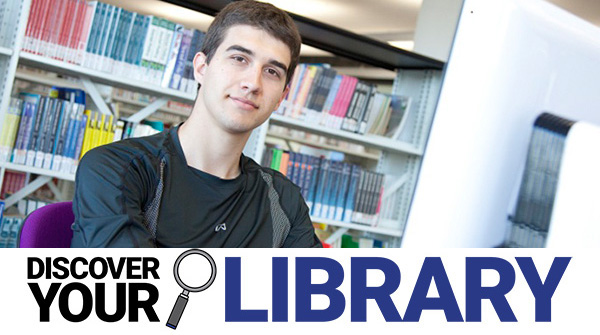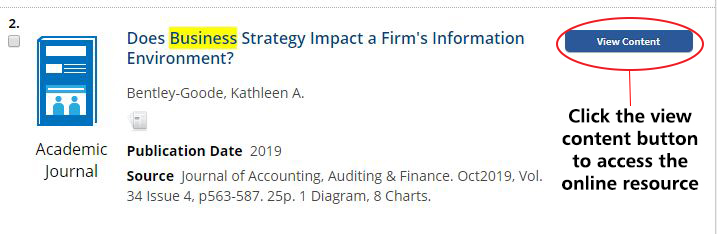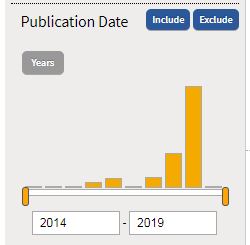LibrarySearch lets you find the resources you need for your study and research. Read on to find out more.
You can:
- Search the University’s print and digital collections in a single search.
- See what’s available at each campus.
- Go straight to digital full text content where available.
- Access your library account and save references.
- Submit Document Delivery requests online.
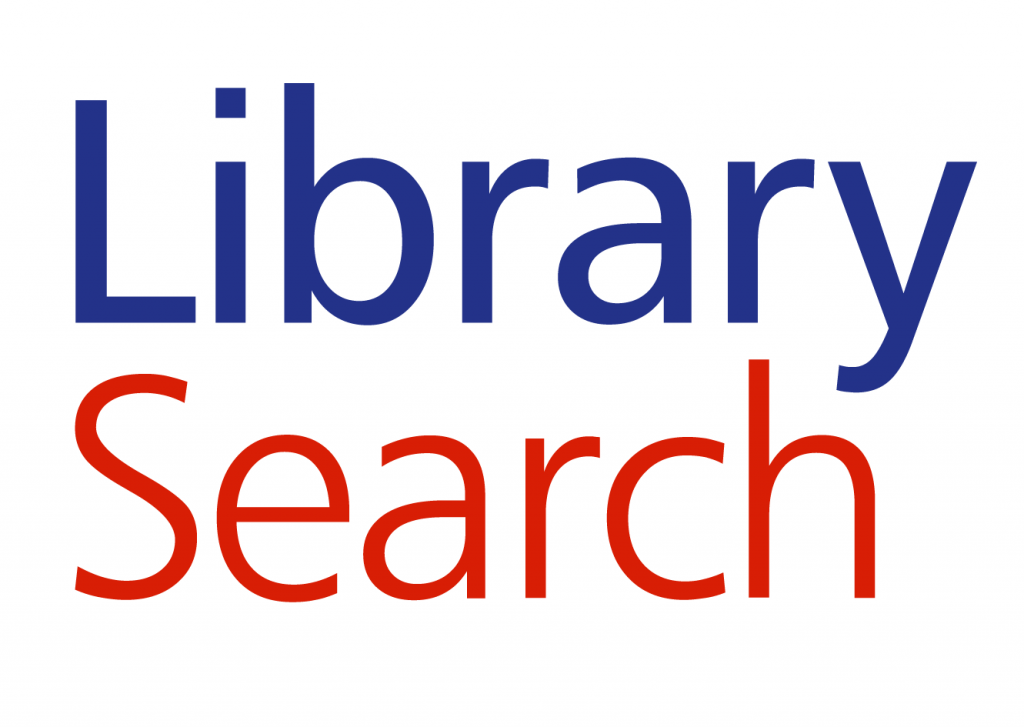
Here are our top ten tips to making the most of Library Search

(1) Login with your CCCU username and password. If you’ve logged in you’ll get easy access to full text online resources and be able to place reservations on items, when none are available on the shelf of your home library.

(2) Keep your search terms simple. Avoid typing a full essay title into the search box! Think of a few keywords and concepts.

(3) Click on the blue “View Content” button to open the text of a journal article. We have a guide on finding journal articles available here Finding-the-best-resources-for-your-studies.

(4) Too Many results? Refine your search using the side panels. You can filter the results by year, source type, campus library, publisher, author and more.

(5) Save references to your Favourites. Need help? We have a guide available here LibrarySearch favourites.

(6) Click on the book title to see where the book can be found in the library. Not sure how to use a classmark? Follow our step by step guide.

(7) Use the place reservation button to reserve a book.
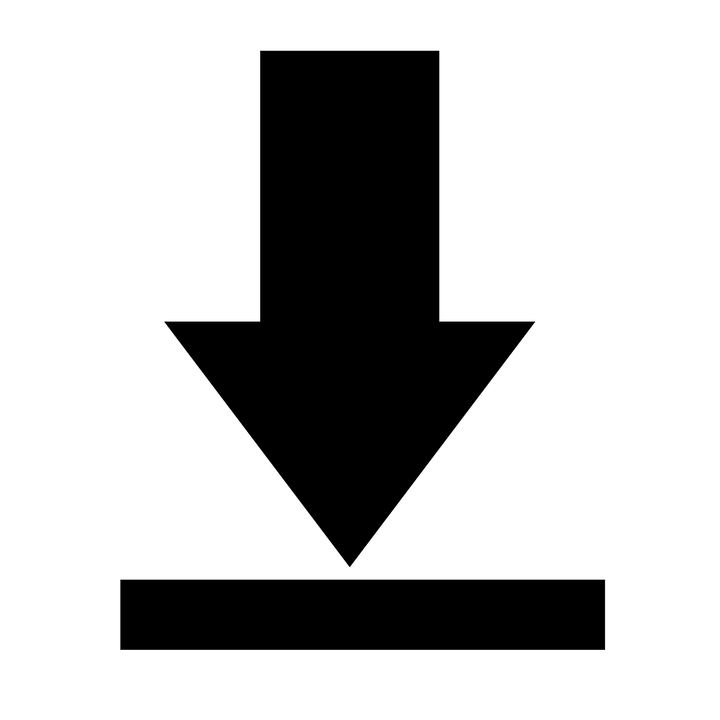
(8) Click on the blue “Link to CCCU e-book” button to open an e-book. Take a look at our video on finding an e-book in LibrarySearch below.

(9) Use Find e-journals by title and Find Databases A-Z to find more resources. Have a look at our subject guides to find out which databases are most relevant for your subject area. We have created guides for the most used databases. These are easily accessed from the Find Databases A-Z look for the red “Guide” buttons or visit our A-Z listing.
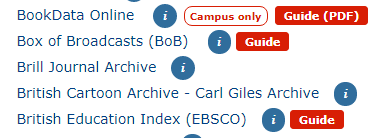

(10) Know where to go for help. Visit the Learning Skills Hub and complete the Using LibrarySearch module. You can also contact your Learning and Research Librarian for support through the hub. If you’re having trouble accessing resources from home read our tips on accessing online resources.
 Library
Library Steve Peters
Steve Peters 1202
1202