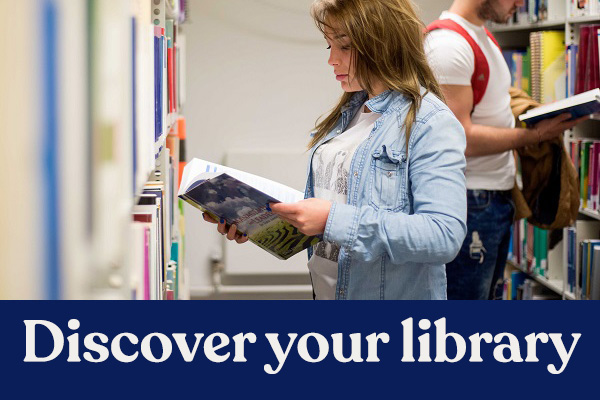Once you’ve found the books you want, the next step is borrowing them from the Library. But how do you do that? And how many items can you borrow? And how do you renew or reserve an item?
This guide will tell you everything you need to know about borrowing from the Library.
What you can borrow
All Canterbury and Salomons students can borrow:
- 20 items from the 4-week loan collection
- 10 items from the 7-day loan collection
- 20 items from the Curriculum Resources collection.
Medway students can borrow 40 items across all loan types.
How to borrow
Once you have found the book you want to borrow, you can use your Student ID card as your library card.
All you need to do is take your Student ID card and book to a self-issue machine and follow the instructions on the screen. Some large items might be too big to issue on the self-issue machine, in which case, take the items to the library point at Augustine House or Salomons library. At Medway, ask a member of staff at the Helpdesk near the library entrance.
How to renew items
We want everybody to have a positive experience using our libraries. So we make sure your items automatically renew for you. Items will be automatically renewed (in accordance with their loan period) on a rolling basis two days before they are due. However, if the items have been reserved by another user they will not be automatically renewed and the item will need to be returned by its due date.
No more library fines
We do not charge library fines on any CCCU items. If you’re late returning an item, you simply won’t be able to borrow anything new until you return it. There are still late charges for items borrowed from other Universities through the Document Delivery Service.
How to reserve an item
If all the copies of the item you want to borrow are out on loan, don’t worry you can easily reserve the item, so you are next in line to borrow it. To reserve an item, log in to LibrarySearch and search for the item you need. Once you click on the title of the item, you can click on the “place reservation” button to reserve it. You can reserve up to 10 items at one time.
Once the item has been returned to the library you will receive an email to your university e-mail address letting you know it is ready for collection. The reserved items are kept for one week for you to collect.
You cannot reserve items that are on the shelf of your home library.
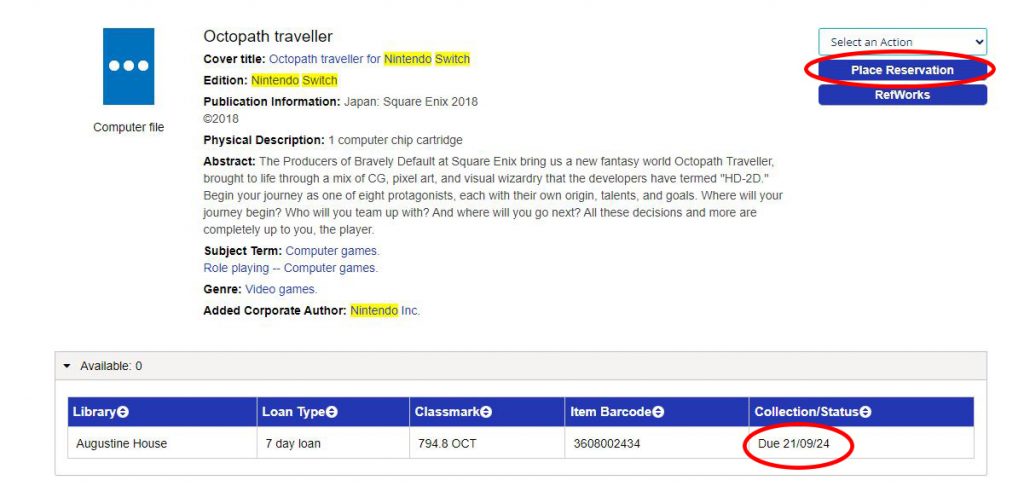
What if the item is at a different library?
If the item you want is on the shelf at another Library, don’t worry we’ll bring the item to your home library for you to pick up. Place a reservation on the item in the same way as you would above and you’ll be notified by email when it’s ready for collection.
You can’t reserve a copy of a book from another library if there is a copy available on the shelf at your home library.
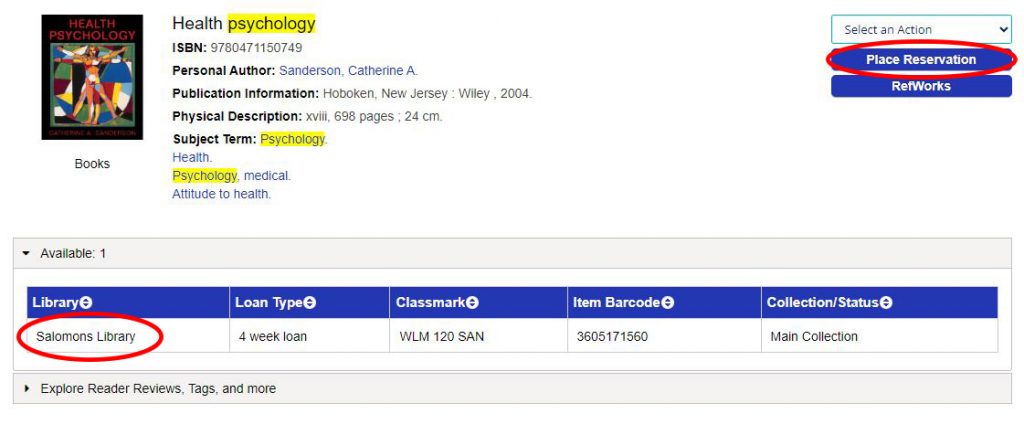
Need help?
To find out more about borrowing at CCCU libraries, please read our borrowing, returning and reservations page.
You can also get help from a member of staff; call from the JustAsk pod situated on each floor, or at the Library Point on the ground floor. At Medway, ask a member of staff at the Helpdesk near the library entrance. There are range of options to get in touch remotely Need help?… Just ASK!
Screenshots of LibrarySearch accessed and captured October 2023. The main featured image is owned by Canterbury Christ Church University, adapted for this blog by the author.
 Library
Library Steve Peters
Steve Peters 19635
19635