With the move to remote working, we also have to consider how we deliver staff training online. And training isn’t just facilitating “formal” training sessions for large groups of staff across the University but also applies when delivering local training in your department/area – either in small groups or 1:1s. How can you ensure your virtual staff training is the best it can be?
We have been asked for our support and advice from a number of colleagues across the University about this, so we thought it was time to pull our thoughts together and share. Today we look at digital principles, tomorrow we focus on tips for facilitation.
Online or virtual staff training might sound daunting. And yes, there is lots to think about and consider. But in some ways, it can also be very freeing. It can remove, for example, the challenge of finding a location where everyone can be together – but then there’s the instances of the technology failing to contend with. There are learners who thrive in the online environment and there are those who, at this point, have quite frankly had enough of sitting in virtual rooms.
Designing virtual training for staff is also not as simple as converting your existing slides. You need to review your content and approach afresh, always with the virtual learner in mind. With your eye on the learning outcomes, your content still needs to be relevant, accessible and engaging.
So where do you start? Well, first you need to decide if your staff training is going to be delivered as a live virtual session, as self-directed online learning or a blend of both. Now, I could write reams and reams on the differences between these, but in brief:
Instructor-led live virtual classroom
This has the benefit of you (the facilitator/instructor) and your learners being able to interact in ‘real-time’. Learners also have opportunities to collaborate and engage with each other in the same environment, at the same time. This allows for live collaboration, discussions and questioning. You are also able to adapt your delivery and content according to learner needs.
But it means everyone has to be available at the same set time and you will, most-likely, need to repeat this training for future learners.
Self-Directed Online Learning
Allows for learners to access and revisit the online content at a time which suits them. When designed and structured well, with interactive, immersive content, it can be very effective.
But it is an investment of time to plan and create. It may also require certain skills to develop if interactive, multimedia content needs to be created from scratch. Remember also that you can’t just create, share and and forget about your online content. You need to plan in time to regularly review to ensure the content remains relevant. Also, although you can build in some differentiation according to learner needs, you might not be able to cater for every possible learning scenario.
Blending them both
Using a blend of the two works well for complex learning objectives and training requirements. It allows for the needs of different learners to be met and supports pre and continual learning.
For example, you could ask all staff to engage with some pre-produced online content (a blog to read, a video to watch, an E-Learning module etc.) that then ensures everyone is starting the live virtual classroom session with the same knowledge-base. Doing this can also help enrich the live discussions in the virtual session.
Online content for staff to explore after the live session also helps bridge the gap from theory to applying the knowledge and supports continuous learning. In a lot of live virtual staff training sessions I have attended, it has been wonderful to see staff sharing their own readings and resources with others to use and refer to once the session has ended.
Digital Principles
I drew up these principles a little while back and I use them to help inform my decisions when designing online learning for staff.
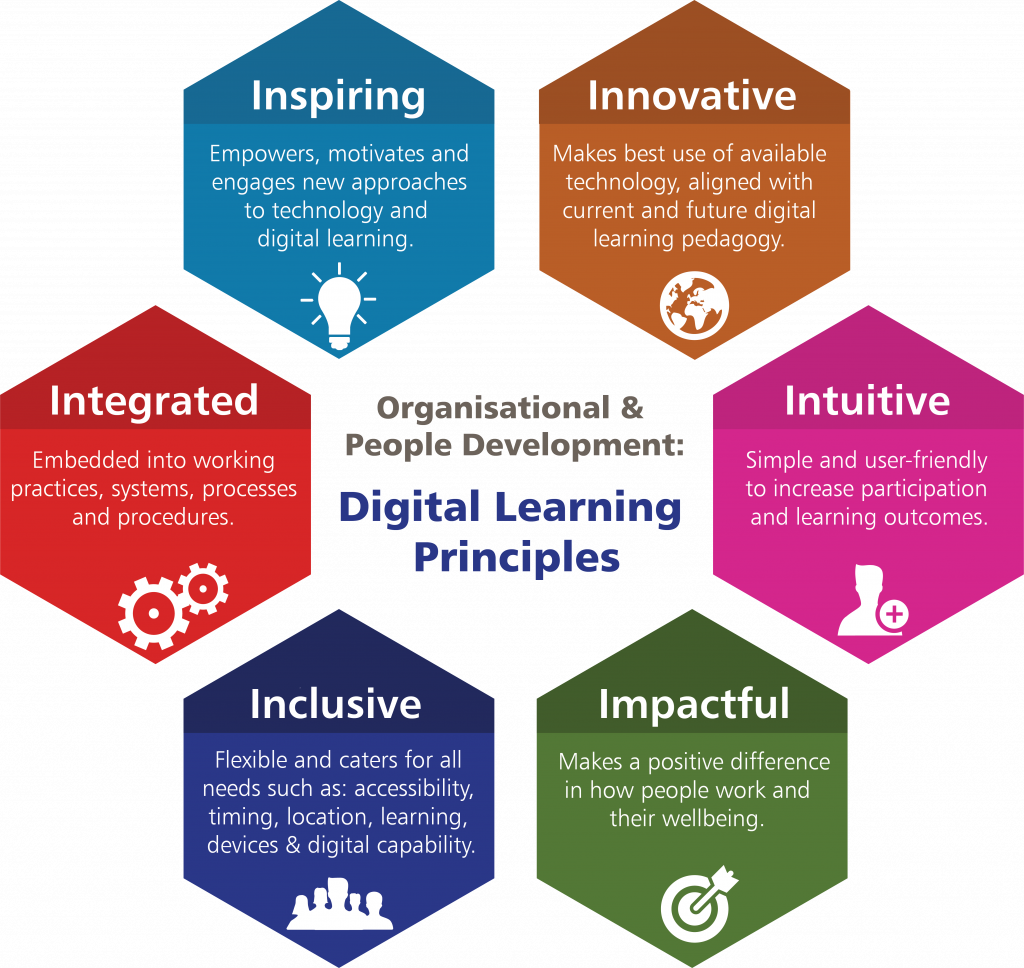
Innovative
I always ask myself: Am I making the best use of the technology available to me? Am I following best practices for online learning?
Technology can only take you so far – it is up to you to be brave and model creative ways of using that technology. The way you use technology should be purposeful, but that doesn’t mean you cannot push the boundaries.
For example, a fun thing I like to sometimes do is play music quietly in the background while staff are joining virtual sessions – it helps reassure them that their audio is working and helps towards setting the tone for the session. I notice that colleagues joining the virtual room are more relaxed and it is a great starting point to conversations while everyone is waiting for the session to begin (especially as my taste in music might be seen as questionable by some!).
Did you also know that you can still use Mentimeter in a live virtual session through sharing your screen? You don’t have to email any links separately and staff can either submit their answers through the app or by opening up a new tab – all without having to leave the virtual room.
Intuitive
You have to keep things as simple and clear as possible. Consider how you are structuring your online content – is it logical? Can information be easily found and worked through? Make sure you provide clear guidance on how to access the online learning, give that quick tour of the virtual room (if using) and provide clarity on what you expect from the learner and what the learners can expect from you.
Impactful
Are you delivering your online staff training in a way that will create an impact – how is what you’re doing benefiting your learner? Make it as fun, useful, relevant and engaging as you can, create a safe virtual space, facilitate and encourage respectful and open discussions.
Remember yours and others wellbeing. This is so important. One of the things I always advise when running a live virtual staff training session or designing online self-directed content, is be mindful of time. You cannot expect colleagues to sit in front of the screen for hours and hours at a time. Break self-directed learning into manageable chunks and allow for breaks if your live virtual session is long. If you can, keep your live virtual sessions to 90 minutes or under. You’ll also want lots of regular interactivity to keep staff engaged.
Inclusive
Accessibility is essential. You must design your digital content with accessibility in mind. Not only because of the legislation, but because it is the right thing to do. You want your content to be accessed and understood by the widest possible audience. This does not just cover your training materials and online resources, but also how to deliver your live virtual sessions. For example, if you’re playing a video in a live session, turn on the closed captions and make sure your share the system sounds – this will make the content accessible for those with hearing or sight impairments.
Come back next week for more on digital accessibility (again, I could write reams and reams!). Also, there is training available if you need it: Ally: Accessible Blackboard, Understanding Web Accessibility (online) – visit the E-Learning Portal.
You must also bear in mind that staff may have differing levels of experience with using technology. So you need to make sure what you design takes this into account – this could be making sure you include those clear instructions and guidelines or you may want to ensure you do a brief demo/tour of the features you will be using in the virtual training room before you begin so that everyone feels confident using them during the session.
Integrated
You’ll want to try and create an integrated experience for staff and for yourself. Try, where possible, to keep things together. If staff have to go to different places to access the information and resources they need, you will lose them.
For example, lots of tools have embed codes that you can use to enrich your online self-directed content. Also, in live virtual classrooms, you can share your screen to play multimedia (making sure you remember to share your system audio too) or demo software. All these things help to bring the learning together in one place to make it as easy as possible for your colleagues and for you (although it might take a bit of practice and planning).
So, try to choose tools that will work well together and can do what you need them to do – but, vitally, consider the staff experience. If you are not sure which tool(s) would be best, or need advice on whether a particular tool can deliver on everything you and your learners need, seek that support – either myself or Learning and Teaching Enhancement (for the Learning Platform Suite) or IT Services (for Microsoft Office) are here to help.
Inspiring
I want to empower everybody to have a go so I try to build as many opportunities for staff to use the technology as possible. If they can see me trying something new, I hope it motivates them to try it for themselves or take that model and apply it in their own areas. I try to do things differently each time – I want to see if I can make it better, more accessible, more visually interesting, more impactful, more engaging, more fun.
When trying new things there is the risk that it will go wrong and, when this happens to me, I take it in my stride. I want to role-model how this can happen to anybody (even those who work with technology all day, every day) but there is nothing that you cannot creatively work around or solve. Each mistake is a learning opportunity and, if it is something that feels too risky for you – can you test it ahead of time? (I always do!)
It’s about being brave, giving it a go and trying to always seek out continual improvement and excellence in the online learning environment.
Don’t forget to come back tomorrow for part 2, where we’ll explore virtual facilitation tips.
Zoe Connell, Organisational and People Development
 People, Culture and Inclusion
People, Culture and Inclusion Zoe Connell
Zoe Connell 405
405


