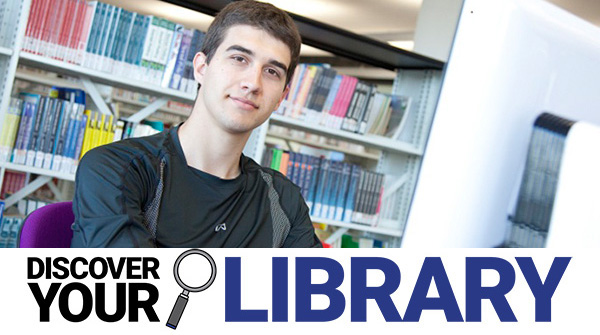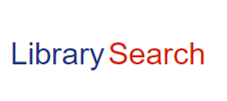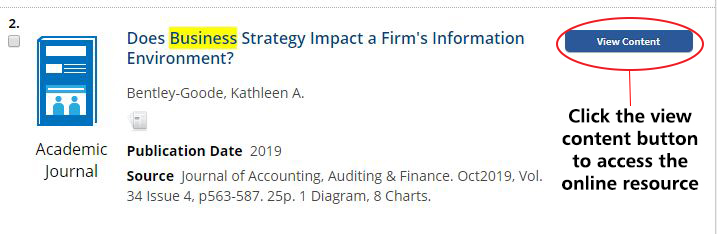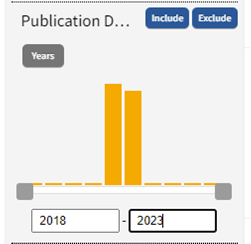LibrarySearch lets you find the resources you need for your study and research. Read on to find out more.
You can:
- Search the University’s print, audio-visual and digital collections in a single search.
- Find out which items are available at each campus library.
- Go straight to digital full-text content of ebooks and journal articles where available.
- Access your library account and bookmark or ‘save’ favourite items to come back to.
- Submit Document Delivery requests of items not held by the university libraries.
- Find research articles and theses in the university’s Research repository.
Here are our top ten tips to making the most of Library Search

(1) Login with your CCCU username and password. If you’ve logged in you’ll get easy access to full text online resources and be able to place reservations on items, when none are available on the shelf of your home library.

(2) Set up your LibrarySearch filter for your results. Once you’re logged into the LibrarySearch account you have the option to filter your listed results from your search. Your results are sorted into two lists. Your Books/E-books within one list and your CCCU Online resources in another. You can then jump between the two.
- My Account
- Click on the drop-down menu next to Preferences.
- Select the following details like the following example and click update.
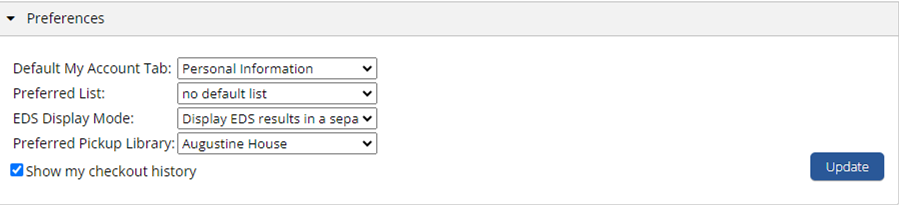
Once these preferences are set up your results will display as follows, this makes your results easier to search. You’ll have two tabs at the top of your Library Search results.
Library Resources – will list your books, e-books.
Eresources (CCCU) – will list your articles, e-journals.

(3) Keep your search terms simple. Avoid typing a full essay title into the search box! Think of a few keywords and concepts.

(4) Click on the blue “View Content” button to open the text of a journal article. We have a guide on finding journal articles available here Finding-the-best-resources-for-your-studies.

(5) Too Many results? Refine your search using the side panels. You can filter the results by year, full text, source type, campus library, publisher, author and more.
Only interested in items published in the last 5-6 years?
Use the handy publication date tool.

(6) Save references to your Favourites. Need help? We have a guide available here LibrarySearch favourites.

(7) Click on the book title to see where the book can be found in the library. Not sure how to use a classmark? Follow our step by step guide.
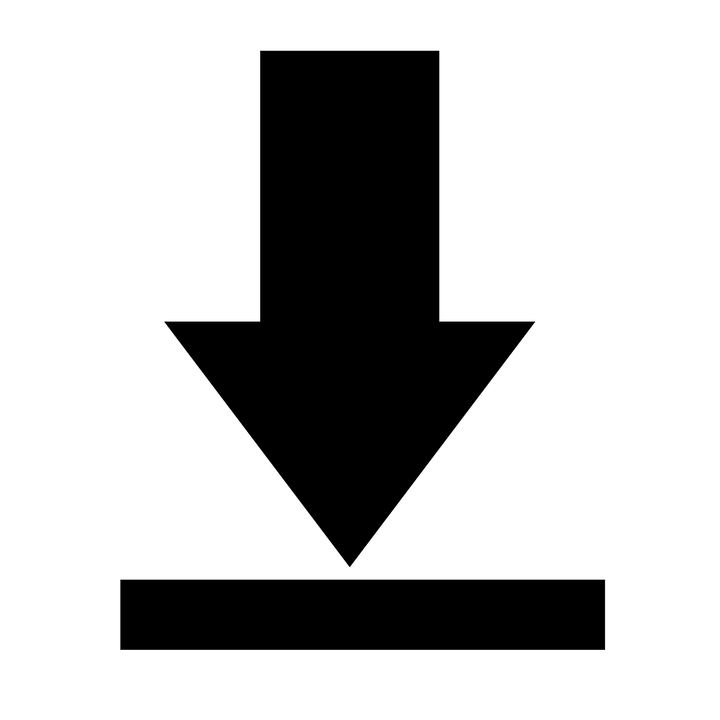

(10) Use Find e-journals by title and Find Databases A-Z to find more resources. Have a look at our subject guides to find out which databases are most relevant for your subject area. We have created guides for the most used databases. These are easily accessed from the Find Databases A-Z look for the red “Guide” buttons or visit our A-Z listing.
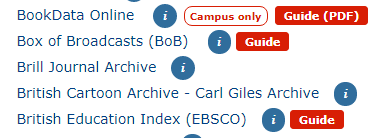

Don’t forget, for help. Visit the Learning Skills Hub and complete the Using LibrarySearch module. You can also contact your Learning and Research Librarian for support through the hub. If you’re having trouble accessing resources from home read our tips on accessing online resources. Check out the LibrarySearch quick start guide to learn more about LibrarySearch!
 Library
Library Steve Peters
Steve Peters 1706
1706