Sick of search boxes? Are you looking for a different way to find those e-journals and articles you need for your studies and research? Then it’s time to try BrowZine, a different approach to discovering e-journals.
Instead of finding the specific e-journal you’re looking for, you can now browse our catalogue by subject, and receive alternative suggestions. This isn’t just for use on a desktop computer, download the “BrowZine” app on iOS and Android, to easily find, read, and monitor thousands of academic journals from your mobile device. The interface is clean and user-friendly, viewing the table of contents of current and past journals a breeze to discover from.
There’s a whole host of customization options, create a personal bookshelf of your favourite journals and be alerted when a new one is published. Save interesting articles to your My articles space for easy reading on the go, between lectures, on the bus or whenever you get a quiet moment.
Getting started
To get started go to LibrarySearch and click the link to Browse e-Journals by subject:
Now you can see a lovely visual tool and a list of subjects to browse. Of course, you can also go straight to a title or a subject, should you have something more precise in mind. In this example, we’ve looked for Nursing:
The blue icons indicate journal titles, while the red are subject areas. So you can now see how searching for the term ‘nursing’ has already made some suggestions about what we have available. One of the key benefits of this method of searching is that you will now see appropriate journals listed by how important they are, and they won’t always contain your keyword in the title. Clicking on Nursing- All Journals takes you to this list of titles:
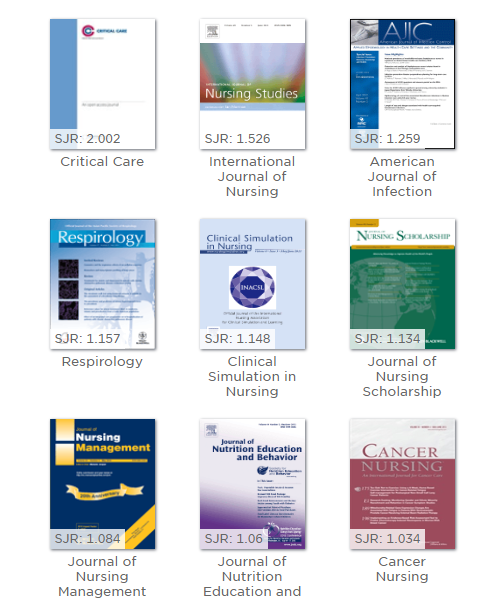
The higher the number on the image, the more important the journal title – in this case, we’ve searched for nursing and ‘Critical Care’ is the best result for that search. You can immediately see the benefit of using this method of finding titles. Meanwhile, back on the left-hand side, you’ll find a list of associated categories should you wish to browse further:
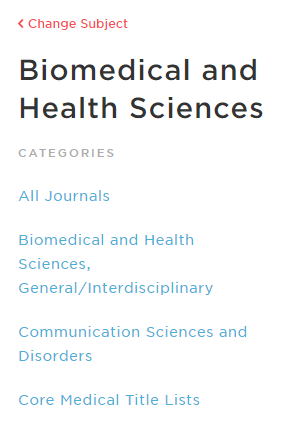
You will almost certainly come across something of interest and it might not be what you initially started out looking for. We’ve opened up our collection of academic journals in a way that allows serendipitous searching – browsing the library shelves without visiting a print collection!
You never know what you might find!
Delving a little deeper
There is additional functionality, should you wish to use it. If you register with your CCCU email address, you will be able to add titles of interest to up to 4 Bookcases, each with 4 shelves. This means you can organise your reading according to subject and category. These shelves automatically update when new issues are published. You can also save individual articles to personalised collections.
You will be able to download the “BrowZine” app (iOS and Android) and sync all your shelves with your mobile devices and wherever you’re accessing the internet. Articles can be downloaded as .pdf files, shared, and you can export the citation to RefWorks with one click!
Finally, if the article is showing but not yet available due to publisher restrictions, we’ll provide you with a link to find it elsewhere.
Want to find out more? Read Part II of this blog that looks into the functions My Bookshelf and My Articles to help you make the most of BrowZine.
Part of Your Digital Library
Featured Image Provided by official Third Iron Marketing for library use.
All screen captures by Steven Peters
 Library
Library Steve Peters
Steve Peters 3377
3377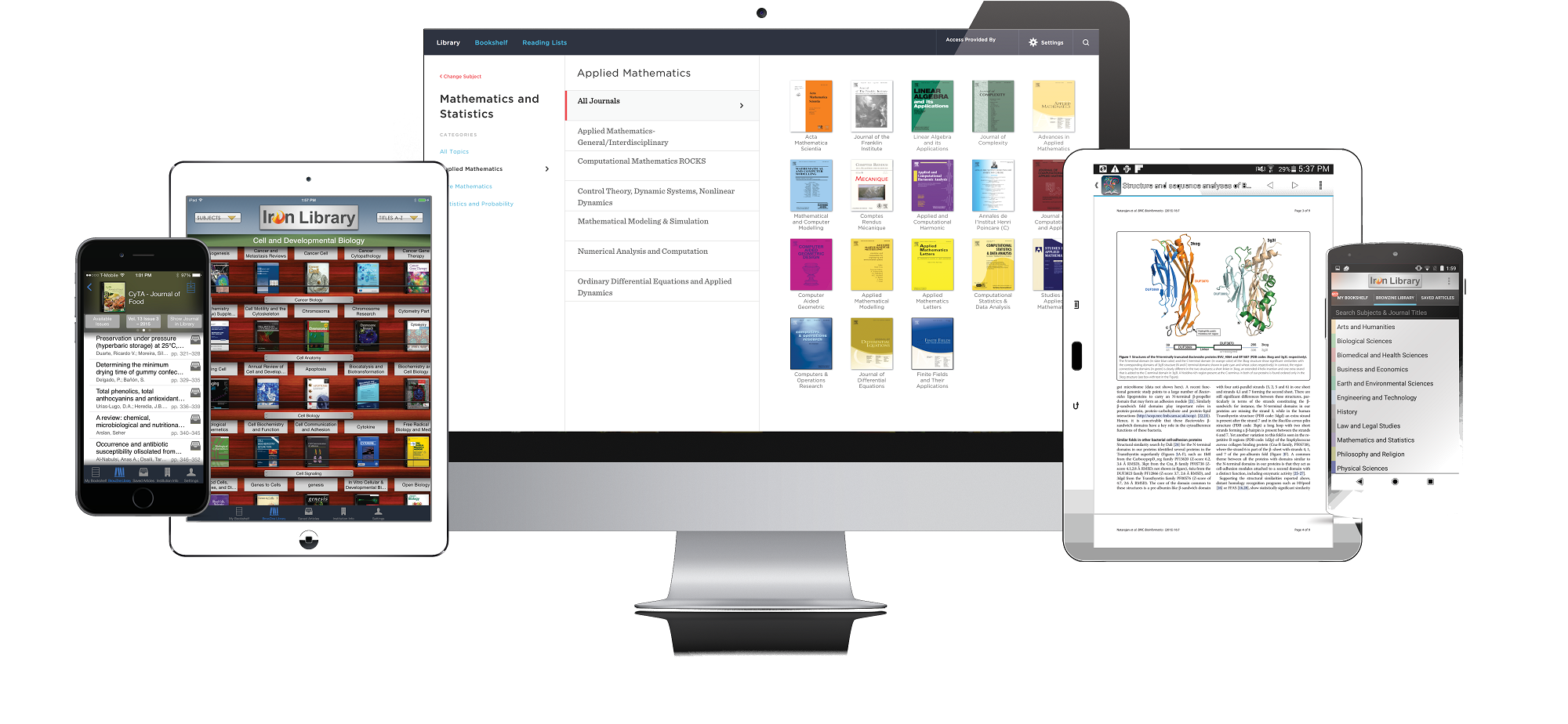
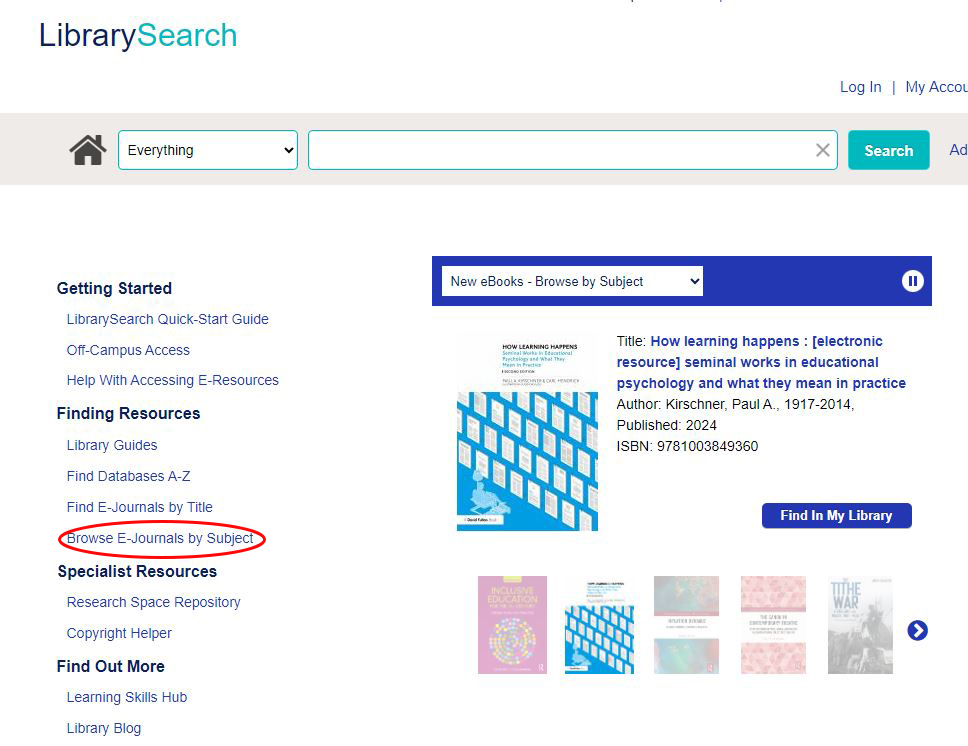
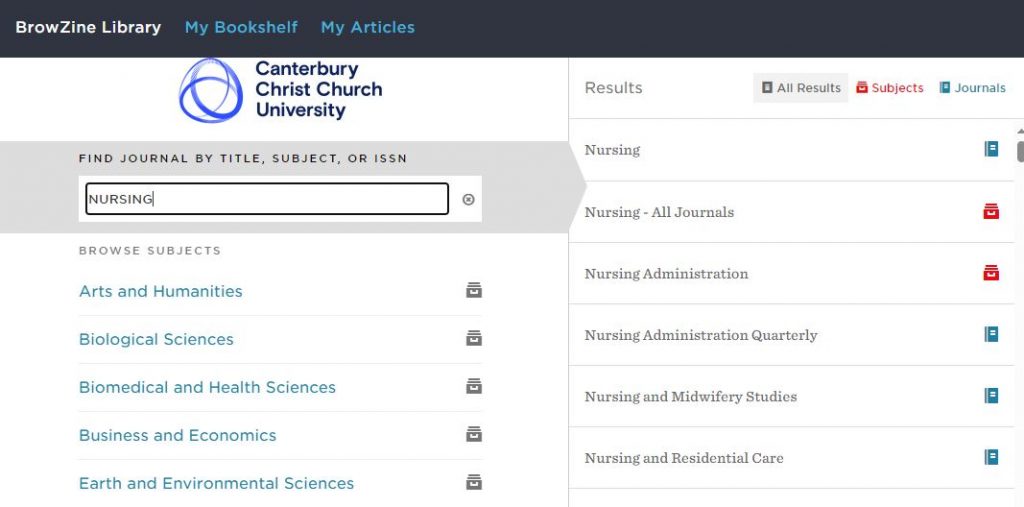

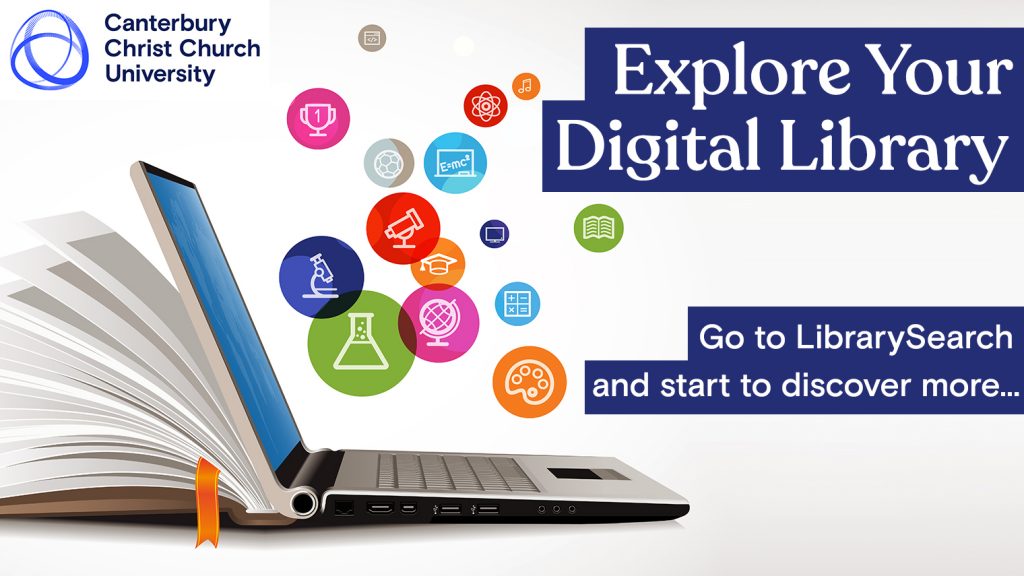



3 comments on “Finding online journal articles just got easier: Getting started with BrowZine”
Comments are closed.