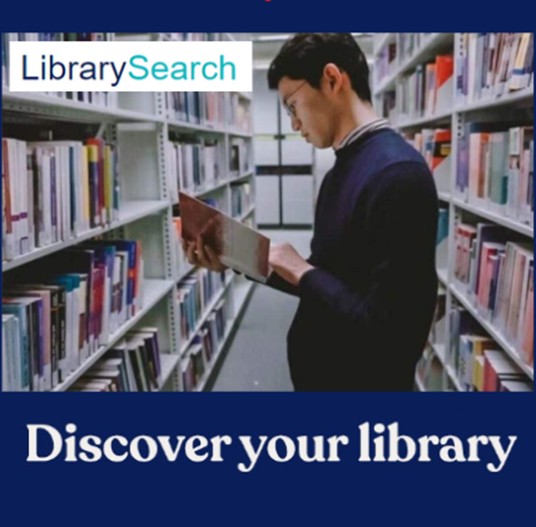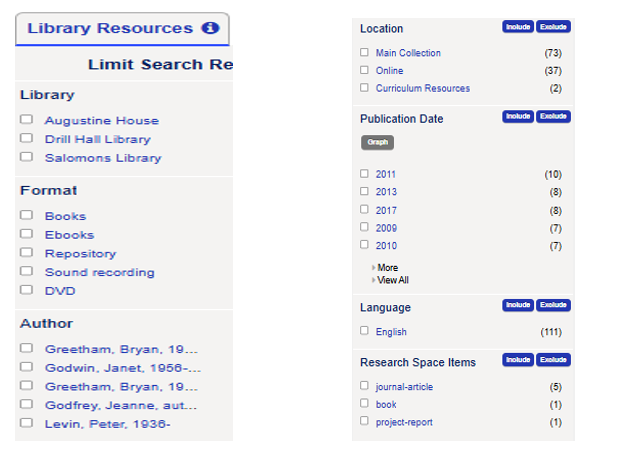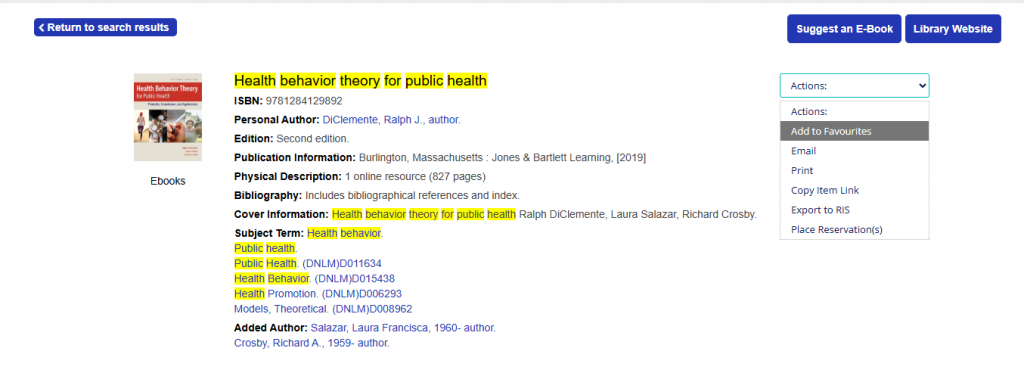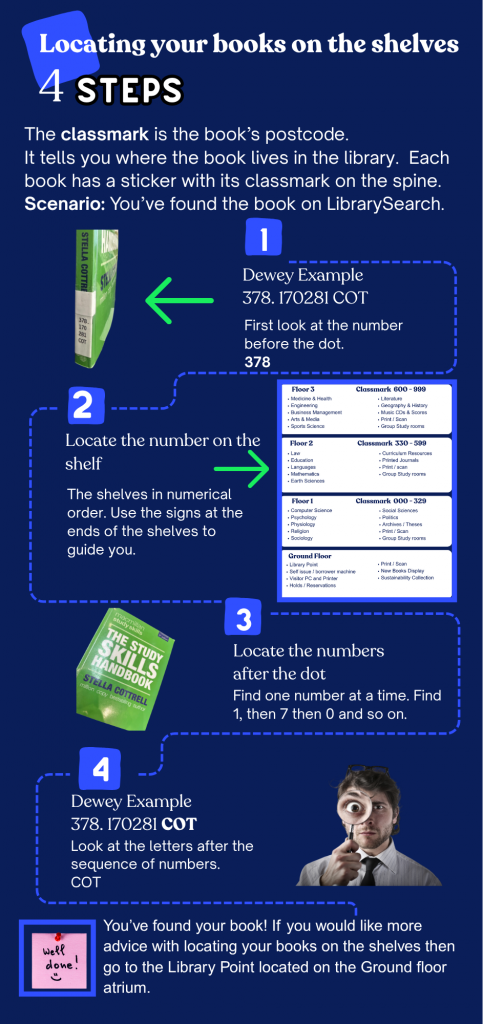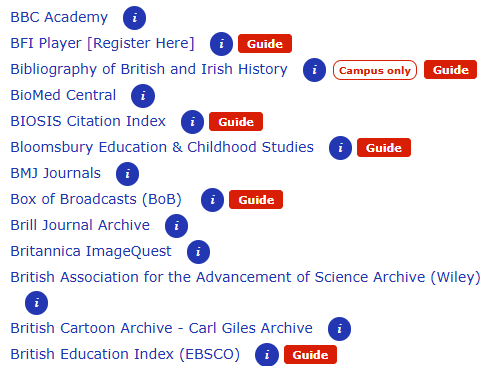LibrarySearch lets you find the resources you need for your study and research.
Introducing LibrarySearch at CCCU
Check out the video below for a quick introduction to LibrarySearch!
With LibrarySearch you can:
- Search the University’s print, audio-visual and digital collections in a single search.
- Find out which items are available at each campus library.
- Go straight to digital full-text content including e-books and journal articles where available.
- Access your library account and bookmark or ‘save’ favourite items to come back to.
- Submit Document Delivery requests for items not held by the university libraries.
- Find research articles and theses in the university’s Research repository.
Introducing your Top Ten Tips to making the most of Library Search!

(1) Login with your CCCU username and password. Make sure you’re logged into LibrarySearch. Once you’re logged in you have access to full text online resources.

(2) Keep your search terms simple. Avoid typing a full essay title into the search box. Think of a few keywords and concepts.

(3) Library Resource and Digital Resource tabs. Your results are automatically sorted into two lists. Your books/e-books within one list and your CCCU Online resources in another.
You can then jump between the two tabs which will display at the top of your search results.
Library Resources – will list your books, print journals and e-books.
Digital Resources – will list e-books, e-journals, newspapers, conferences, notes, reports and more
You’ll need to check both tabs for e-books.




(7) Click on the book title via LibrarySearch to see where the book can be found in the library. Make sure you click on the item to open the next screen to find out where the book can be found on the library shelves!
To find out more about locating resources on the shelves, check out the video below for new discovery tools with LibrarySearch!
Not sure how to use a classmark? Check out this infographic below:
Click on the image to enhance, for locating your books on the shelves!
Finding your classmark on the shelf infographic created on Canva 13/10/25

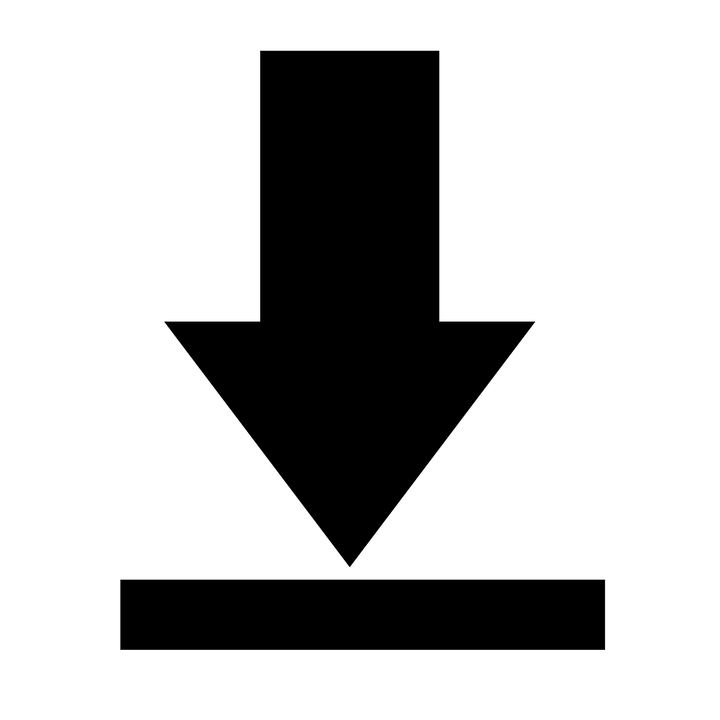

Want to know more about LibrarySearch?

Don’t forget, for help. Visit the Learning Skills Hub and complete the Using LibrarySearch module. You can also contact your Academic Librarian for support through the Learning Skills Hub. You can also find out more about LibrarySearch by accessing the following blogpost LibrarySearch is getting new discovery tools.
Screenshots of LibrarySearch captured by Vicky Mason, accessed October 2025.
Featured Image created by V. Mason October 2025.
 Library
Library Steve Peters
Steve Peters 2371
2371