Remember that article you stumbled across that looked like it might have had the information you needed in your research…. but then you were distracted and now you actually can’t remember what it was called or where it was from?
Remember that your tutor mentioned that the best journal for your research was out monthly, but you’re so busy with your part-time work and your studies that you keep forgetting to check on new issues?
Remember when we introduced BrowZine? Well, BrowZine can help you with solutions to these and other issues by providing you with personalised bookshelves and the ability to save articles to your profile with a click of a button. And here’s how.
The first thing you need to do is access our BrowZine tool. You do this via LibrarySearch, either by clicking on the link that says Browse e-Journals by subject (NEW) or by clicking on Find Databases A-Z, and then B, and finally Browzine.
BrowZine is a tool that allows you to browse all the academic journals we subscribe to, and link out to other periodicals such as magazines and trade presses. For more, see: https://blogs.canterbury.ac.uk/library/a-new-way-to-browse-our-academic-journals/
So if you’re new to this tool, you should register first. Click on the settings cog on the top right, and then on Login to BrowZine. This will give you the opportunity to register for the first time. You’ll receive an authentication email to get you going.

Now not only do you have access to all our journals, you can get the app and read them on your tablet or phone. To unleash the full potential of BrowZine however, you’ll want to create your own bookshelves and save articles. That way you’ll always remember to keep track of those article and journal titles you might have forgotten.
My Articles
To save an article, simply search for a journal or subject of interest. In this example, I’ve looked for nursing, and selected All Journals, and then the title Critical Care. I’m interested in AI and how it might affect nursing, but that’s not the primary reason I’m searching today. So I see the article below and want to read it later. I can of course download the pdf, but for ease and speed I just want to click on Save to My Articles:
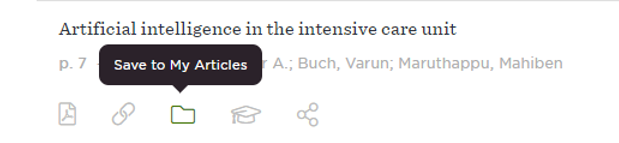
I can now save it to my General Collection, or create a new Collection. Clicking on My Articles on the top left of the page I can now access that article at any time, and build collections I as go:

My Bookshelf
Meanwhile, my lecturer has suggested I keep an eye on certain journals. When I find a journal I like the look of I can add it to My Bookshelf. I’ve stumbled upon the American Journal of Critical Care and want to keep up to date with its contents. Simply click on add to my bookshelf:
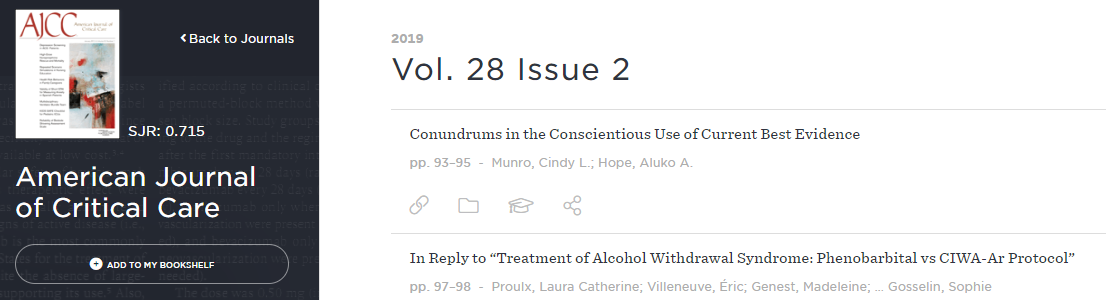
You can build your bookshelves up to a maximum of 4 book cases and 4 shelves within each. These can be customized and as you can see, show how many unread articles are available in each title:
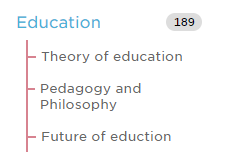
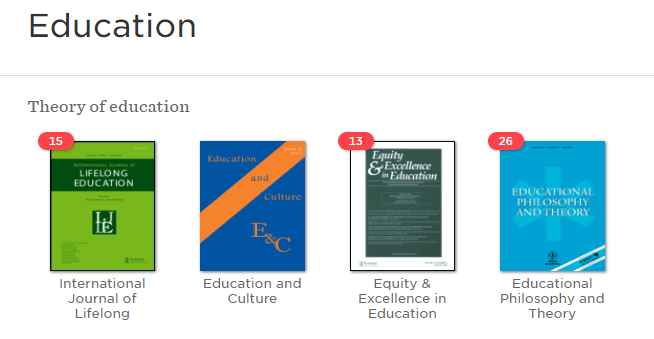
So now whenever you’re browsing our journals you can easily save the articles or journals you’re interested in for a later date. Forgetting articles and journal titles is now a thing of the past because BrowZine remembers for you!
Part of Your Digital Library
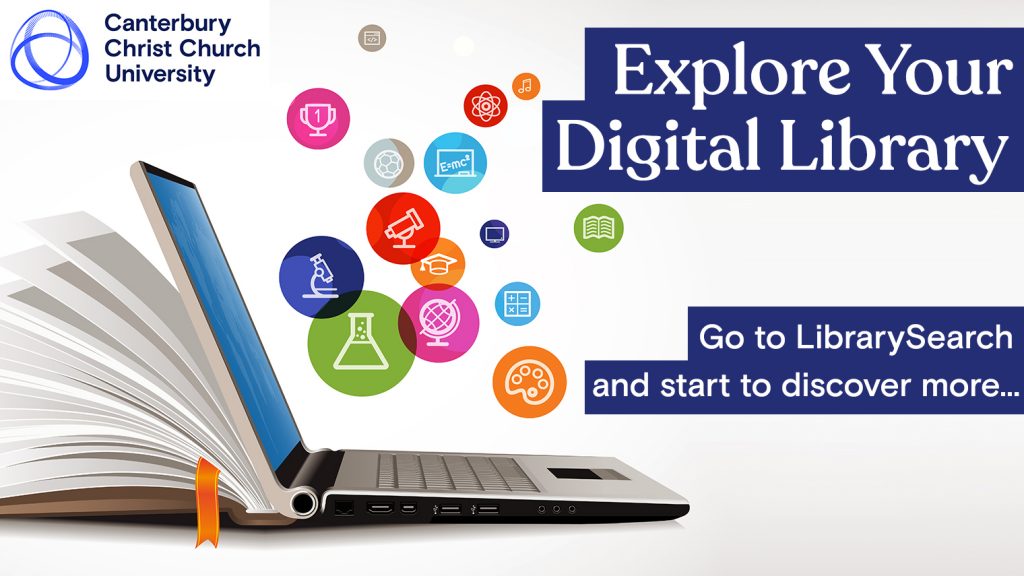
 Library
Library Steve Peters
Steve Peters 2331
2331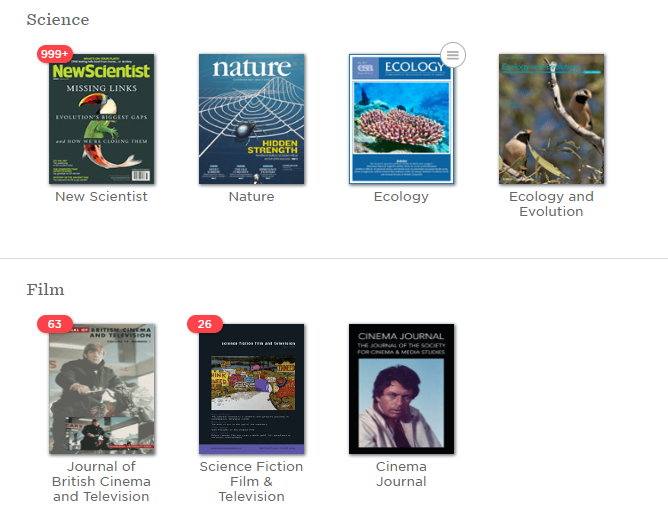
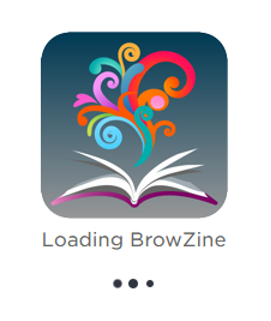



2 comments on “Finding online journal articles just got easier: Part II – My Articles and My Bookshelf”
Comments are closed.