What is it?
RefWorks is a web-based research management, writing and collaboration tool that allows you to gather, organise, store and share articles and references.
Why use it?
You can include the references when writing documents and RefWorks can automatically format the cited references and final bibliography in a range of output styles. You can organise all your references into folders, so you can easily find them and use them in your work. You can import references from other databases, or add them individually. You can also save the PDFs of articles in RefWorks – this can help you organise your reading.
How do I use it?
NB: The first time you use RefWorks, you must register using your CCCU username and password, and then activate the new RefWorks account via your CCCU email account.
Where can I find it?
- Go to LibrarySearch or access it via Blackboard.
- Log in to LibrarySearch using your CCCU username and password.
- If you are away from campus, or connecting with your own device over WiFi, you will need to include @canterbury.ac.uk after your CCCU username [username@canterbury.ac.uk] as well as your normal CCCU password.
- Select Find Databases, click on R, then click on the link to RefWorks (New ProQuest version) to open it in a new tab.
- If you haven’t used it before, you will need to create an account
Please note: CCCU uses Open Athens to access RefWorks.
Export to RefWorks from Library Search
We have added an ‘Export to RefWorks’ button to Library Search, which enables you to send details of selected items directly to RefWorks. The button appears both in the search results and full details displays. With this button you can export one item at a time directly to RefWorks:
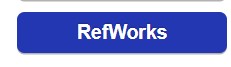
There’s also an ‘Export to RIS’ option to the drop-down menus in Library Search. This option enables you to export multiple items to an RIS file, which can then be imported into your chosen reference manager, including RefWorks:
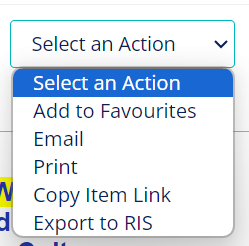
You can also select items with the checkboxes as below, before clicking on the ‘Export to RIS’ option:
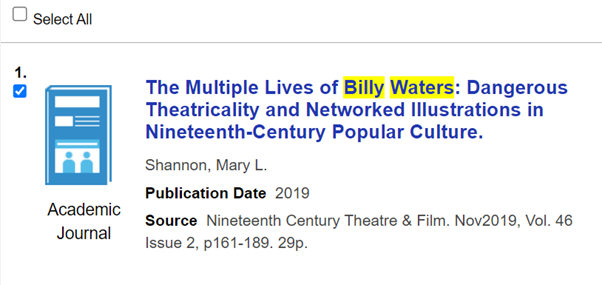
Writing and citing with RefWorks in Word
Accessibility features
RefWorks provides a screen-reader friendly interface for Windows users using JAWS or MS Narrator. This functionality is automatically provided in RefWorks 2.0 with no user configuration necessary. Screen readers such as MS Narrator or JAWS should automatically detect the compliant interface. See the RefWorks Accessibility Statement.
After you graduate
Did you know you can keep your RefWorks account even after you graduate?
Apply your learning
- Find RefWorks on Library Search and create an account.
- Export some references from another database into RefWorks.
- Add an item to RefWorks manually.
- Create a bibliography using the “Create bibliography” tool in RefWorks.
Further help
Your Learning and Research Librarian will be able to help you make the best use of online resources. Email with your query or, for detailed guidance, book a tutorial.
 Library
Library